承前一個關於 Hololens 1/2 Holographic Remote Player 除錯的環境設定外,近期又發現我們對 Hololens 設定的誤解,所以,就以 Vuforia Hololens Proejct 為例,詳述如何把 Debug App 安裝到 Hololens 上。
必要環境
- Unity 2019.4.0f1 或更新
- Visual Studio 2019 (UWP Installed)
- 注意平台的最小版本是 10.0.18362.0 ,使用 Visual Studio 2019,使用 Release Build
- 在 Player Settings -> Player 的 WAS Holographic Remoting Supported 要解除勾選。
然後,直接按下 Play 按鍵就開始佈署:
此時, Visual Studio 可能會問你一個 PIN,這個時候就要用 Hololens 到設定 -> 更新 -> 開發人員專用,按下配對:
配對後,就等待 Visual Studio 開啟除錯模式:
偶爾會不成功,多試幾次看看,此時如果開啟除錯成功,眼鏡中應該就會自動執行 App,且打開 App 也可以正常辨識 (記得賦予語音跟攝影機權限)。
Reference:
https://docs.microsoft.com/en-us/windows/mixed-reality/develop/platform-capabilities-and-apis/using-visual-studio
https://docs.microsoft.com/en-us/windows/mixed-reality/develop/unity/tutorials/mr-learning-base-02
https://medium.com/@mkryaz/step-by-step-hololens-1-with-unity-and-visual-studio-tutorial-4601d5dfcc8f
https://arvrjourney.com/build-your-first-hololens-2-application-with-unity-and-mrtk-2-3-0-5f431d8cca8
https://sketchfab.com/3d-models/motherboard-components-3bc94057328243d4b341a55f59160f8a
https://microsoft.github.io/MixedRealityToolkit-Unity/Documentation/BuildAndDeploy.html
https://circuitstream.com/blog/hololens-setup/
https://docs.microsoft.com/en-us/windows/mixed-reality/develop/unity/unity-development-overview?tabs=mrtk%2Carr%2Chl2
https://next.reality.news/
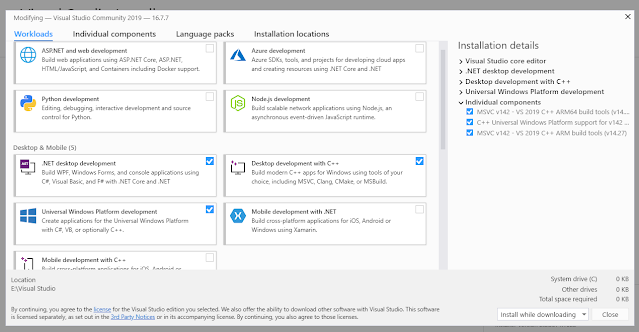










沒有留言:
張貼留言